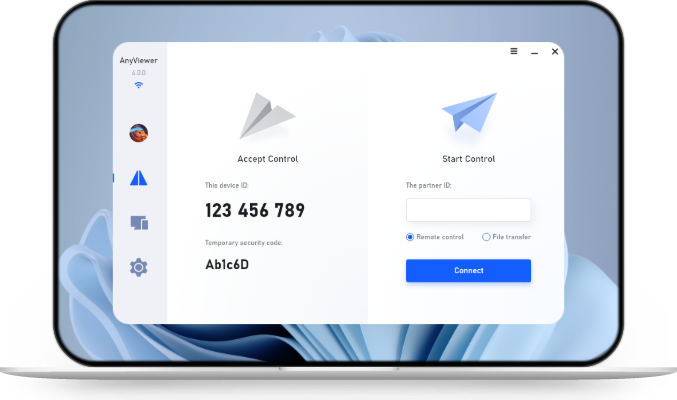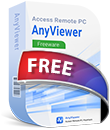How to Copy Files to Remote Desktop: Quick and Simple Guide
Understanding how to copy files to Remote Desktop helps you work more efficiently from anywhere. This guide covers simple methods like drive sharing, copy-paste, and drag-and-drop. It also shows how AnyViewer can make remote file transfers even easier.
Can I copy files to Remote Desktop on Windows?
Remote Desktop makes it easy to copy files between your local computer and a remote one. Understanding how to copy files to Remote Desktop is incredibly valuable, especially for remote professionals, IT administrators, and users working across multiple devices. It enables easy file access and management from virtually anywhere.
Whether you're troubleshooting a remote system or just need to pull files from another computer, Remote Desktop offers practical solutions. In this guide, you'll discover various file transfer methods, how to choose the right one for your needs, and the benefits and limitations of each. Plus, we'll introduce you to AnyViewer, a streamlined Remote Desktop alternative that makes remote file sharing even more efficient and user-friendly.
How to copy files to Remote Desktop [Step-by-step guide]
If you're wondering exactly how to transfer files to a Remote Desktop server, Remote Desktop Connection (RDC) offers multiple methods for accomplishing this, each tailored to specific use cases.
Preparation work: Enable drive sharing via Remote Desktop
Sharing your local drives through RDC allows you to access and transfer files as if the remote system were directly connected to your PC, one of the easiest ways to learn how to copy files to Remote Desktop Connection.
Steps to Enable Drive Sharing:
Step 1. Press "Win + R", type "mstsc", and hit Enter.
Step 2. In the RDC window, click Show Options to view advanced settings.
Step 3. Select the Local Resources tab.
Step 4. Click on More… under "Local devices and resources."
Step 5. Then, check the drives or folders you want to share.
Step 6. Establish the connection. On the remote system, open File Explorer > This PC to find your shared drives listed under Redirected drives and folders.
Things to Keep in Mind:
- Security: Only share necessary drives, especially if you're using an unsecured network.
- Network Load: Large file transfers can slow down RDC if your network is unstable or has limited bandwidth.
Method 1. Use copy and paste
For smaller files or quick tasks, simply copying and pasting between the local and remote desktop works well, an easy way to start if you're learning how to copy files to Remote Desktop.
Steps:
Step 1. On your local computer, locate the file, right-click and choose Copy, or press "Ctrl + C".
Step 2. Switch to your RDC session and navigate to the folder where you want to place the file.
Step 3. Right-click and choose Paste, or press "Ctrl + V".
Limitations:
- Clipboard Sync: This relies on clipboard redirection being enabled. If that setting is off or malfunctioning, transfers may fail.
- File Size: Best for small to medium files; large files may stall or cause errors.
Method 2. Transfer files via File Explorer
File Explorer inside an RDC session offers another way to move files using built-in tools like Move to and Copy to. It’s another method of how to transfer files to Remote Desktop server using native tools.
Steps:
Step 1. Select the file or folder you want to move.
Step 2. Go to the Home tab in File Explorer.
Step 3. Choose Move to or Copy to.
Step 4. Select a destination from the dropdown or click Choose location.
Step 5. Click Copy (or Move) to start the transfer.
This method is especially useful for organizing content once files are inside the remote machine.
Method 3. Drag and drop (Windows 10/11)
If both clipboard and drive redirection are enabled, you can drag files directly between your local and remote desktops, yet another intuitive method for how to copy files to Remote Desktop connection.
Steps:
Step 1. Ensure clipboard and drive sharing are enabled in RDC settings.
Step 2. Connect to the remote desktop.
Step 3. Locate the file on your local or remote machine.
Step 4. Drag the file to the opposite desktop window and drop it.
Pros:
- User-friendly and visual.
- Supports various file formats.
Cons:
- May not work in all RDC clients.
- Restricted by file permissions or clipboard issues.
Method 4. Use FTP for advanced transfers
For large-scale file transfers or when additional control is needed, FTP (File Transfer Protocol) provides a flexible and robust option. If you're looking for advanced options for how to transfer files to a Remote Desktop server, FTP may be the answer.
Steps to Use FTP:
Step 1. Set up an FTP server (e.g., FileZilla Server) on the remote computer. Configure users, directories, and permissions.
Step 2. Open required ports, typically port 21 and a range for passive data transfers.
Step 3. On your local system, use an FTP client like FileZilla to connect to the remote server using its IP address, username, and password.
Step 4. Drag and drop files within the client interface to move them between local and remote folders.
Benefits:
- Logs and Security: FTP clients provide detailed logs and support encrypted connections (FTPS or SFTP).
- High Efficiency: Ideal for bulk transfers or large files where RDC methods may lag.
Bonus tip: Use AnyViewer for remote desktop file transfer
While Remote Desktop Connection provides decent built-in options for file transfers, it’s not always the most efficient or user-friendly solution, especially when dealing with multiple devices, large files, or restricted network environments. That’s where AnyViewer comes in.
AnyViewer is a powerful remote access and control software that streamlines file transfers between local and remote devices. Whether you’re a casual user or an IT professional, AnyViewer eliminates the complexity of traditional RDC methods by offering an intuitive interface and lightning-fast performance.
Why choose AnyViewer for file transfer?
- One-click File Transfer: Simply select the files and send them without needing to configure drive redirection or clipboard settings.
- Cross-Platform Support: Works seamlessly across Windows and Mac devices, making remote file sharing on the go incredibly convenient.
- High-Speed Transfers: Optimized for speed and stability, even on slow or variable networks.
- Secure and Encrypted: All transfers are protected with end-to-end encryption, ensuring your data remains confidential.
- No VPN or FTP Setup Required: Unlike FTP-based transfers, AnyViewer requires minimal configuration, making it ideal for users who prefer a plug-and-play experience.
- Flexible transfer methods: AnyViewer lets you transfer files in three easy ways: from the file manager, during a remote session, and by drag-and-drop on Windows.
How to transfer files using AnyViewer
Step 1. Download and install AnyViewer on both your local and remote devices.
Step 2. Create a free account and log in on both machines using the same credentials.
Step 3. From your local device, select the remote computer from your device list. Click "File Transfer" to open the transfer window.
Step 4. Choose the files or folders you want to send, and click the arrow.
Your files will transfer instantly and securely without needing to start a full remote session.
When to use AnyViewer over RDC
| Use Case | AnyViewer | Remote Desktop Connection |
|---|---|---|
|
Transferring small files occasionally |
✅ Yes | ✅ Yes |
|
Bulk or large file transfers |
✅ Optimized | ⚠️ Slower, may fail |
|
Across different networks or NAT |
✅ Seamless | ⚠️ Requires configuration |
|
Cross-platform sharing (Windows & Mac) |
✅ Fully supported | ❌ Not supported |
|
Quick, one-click transfers |
✅ One-click simplicity | ❌ Multiple steps required |
Conclusion
In summary, knowing how to copy files to Remote Desktop is essential for efficient remote work and file management. Windows Remote Desktop provides several methods like drive sharing, copy-paste, drag-and-drop, and FTP to transfer files, each with its own benefits and limitations. However, for a smoother, faster, and more secure file transfer experience, AnyViewer offers a powerful alternative that simplifies the process without complex setup. Whether you’re troubleshooting, managing multiple devices, or working remotely, choosing the right approach to copy files to Remote Desktop can save time and boost productivity.